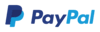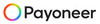Have you ever tried sending an email, only to get a confusing error message like “550,” “421,” or “554”? These numbers may look complicated, but they’re actually SMTP error codes, and they tell you exactly what went wrong with your email delivery. SMTP (Simple Mail Transfer Protocol) is the system that handles sending and receiving emails between servers. When something goes wrong, it returns an error code to help identify the issue.
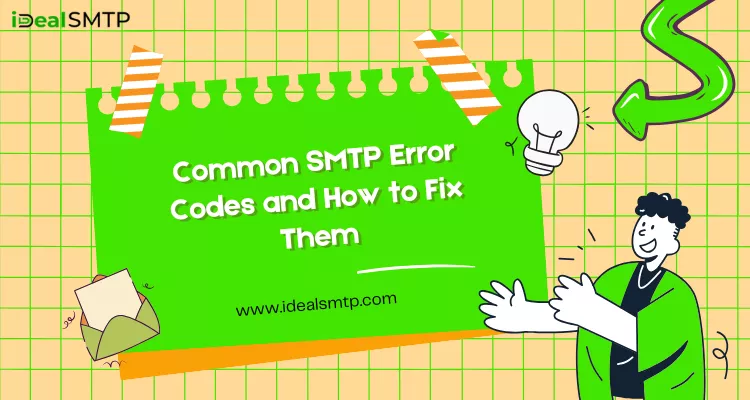
These errors can happen for many reasons, maybe your recipient’s mailbox is full, your IP is blacklisted, or your server settings are incorrect. Understanding what each error code means can save you time, reduce frustration, and help you fix email delivery problems quickly.
In this blog, we’ll explain the most common SMTP error codes, what causes them, and simple steps to fix each one. Whether you’re a marketer sending bulk emails or a business owner relying on email communication, knowing how to handle these errors can help ensure your messages always reach the inbox. Let’s break down these codes in easy language so you can troubleshoot them with confidence and keep your emails running smoothly.
Table of Contents
What Are SMTP Error Codes?
SMTP error codes are short messages that help identify what went wrong when an email fails to send. SMTP stands for Simple Mail Transfer Protocol, which is the system used to send and receive emails between mail servers. When everything works fine, the email gets delivered successfully. But when something goes wrong, like a full inbox, wrong email address, or server issue, the SMTP server sends back an error code.
These codes usually look like three numbers, such as 421, 450, or 550, and each has a specific meaning. For example, “550” means the recipient’s email address doesn’t exist, while “421” might mean the server is temporarily unavailable.
SMTP error codes are divided into two main types: temporary errors (starting with 4) and permanent errors (starting with 5). Temporary errors can be fixed automatically when you try again later, but permanent errors need manual action, like correcting the email address or updating your server settings.
Understanding these codes helps you find out why your emails failed and how to fix the issue quickly. In short, SMTP error codes act like clues, they tell you exactly what’s wrong so you can take the right steps to ensure smooth email delivery.
Read More: AI Based Email Segmentation
SMTP Error Code Categories
When you send an email, it doesn’t always go straight to the inbox. Sometimes it fails, bounces back, or gets delayed. These issues are explained by something called smtp errors and reply codes. SMTP (Simple Mail Transfer Protocol) is the system that helps your emails move from one server to another. Each time something happens during delivery, success, delay, or failure, the server returns a code that tells what went right or wrong. Understanding these codes can help you fix delivery issues faster and keep your email campaigns running smoothly.
Let’s break these codes into three main categories:
1. 2xx Codes – Success Messages
This is good news! A “2xx” code means your email has been successfully accepted by the receiving server. For example, 250 OK means “Message delivered successfully.” It’s confirmation that your email was sent without any issues and is now on its way to the recipient’s inbox.
2. 4xx Codes – Temporary Failures
These codes mean there’s a temporary problem, but you can try again later. For example, 421 Server busy or 450 Mailbox full. It doesn’t mean your email is lost, it just couldn’t be delivered at that moment. The server may retry sending automatically after some time.
3. 5xx Codes – Permanent Failures
These are serious errors that mean your email cannot be delivered at all. For instance, 550 Invalid recipient addresses or 554 Messages rejected for spam content. In these cases, resending won’t help until you fix the root issue, such as checking the recipient’s address or cleaning your email list.
Read More: Multi Channel Integration
Common SMTP Error Codes and What They Mean\
When you send an email and it fails to deliver, your email system often shows a confusing code like “550” or “421.” These are called SMTP error codes. Understanding these error codes helps you fix delivery problems faster. Each code has a specific meaning, it tells you why your email wasn’t delivered and what you can do to fix it. Whether you manage marketing emails, business campaigns, or simple daily communication, knowing these SMTP codes can save you a lot of time and frustration.
1. Error 421: Service Not Available
Meaning: The email server is temporarily not available.
Common Causes:
- The server is overloaded.
- The sending rate limit is reached.
How to Fix:
- Wait for some time and try again later.
- If you are sending bulk emails, check your SMTP provider’s limit. Reduce your sending rate or schedule emails in smaller batches.
Example:
You send 2,000 emails in one go, and the server replies with “421 Service not available.” This means the server can’t handle so many requests at once, just slow down and try again later.
2. Error 450: Mailbox Unavailable
Meaning: The recipient’s mailbox is temporarily unavailable.
Common Causes:
- The user’s mailbox is busy or temporarily locked.
- The recipient’s email server is under maintenance.
How to Fix:
- Wait for a few minutes or hours and resend the email.
- If the error continues, contact the recipient to check their email system.
Example:
You send an email to [email protected] and get “450 Mailbox unavailable.” This usually means John’s email account is temporarily inaccessible, try again later.
3. Error 451: Local Error in Processing
Meaning: The recipient server had a temporary error while processing your email.
Common Causes:
- The email looks suspicious to spam filters.
- The server is using greylisting (a spam-prevention method).
How to Fix:
- Review your email content and remove spam-trigger words like “Buy now” or “Free offer.”
- Wait for some time and retry sending.
Example:
You send a promotional email with too many salesy phrases, and the server says “451 Temporary local problem.” This means the system suspects spam, rewriting your email more naturally.
4. Error 452: Insufficient Storage
Meaning: The recipient’s mailbox is full.
Common Causes:
- The user’s inbox has reached its storage limit.
How to Fix:
- Ask the recipient to clear space in their mailbox.
- Wait and send the email again after some time.
Example:
You send a report to [email protected] and get “452 Insufficient storage.” The recipient’s mailbox is full, they need to delete old emails.
5. Error 500: Syntax Error
Meaning: The email command sent to the server is invalid.
Common Causes:
- Incorrect SMTP settings or typing errors.
- Wrong username, password, or configuration.
How to Fix:
- Check your SMTP credentials and configuration carefully.
- Make sure your email software or script is using the correct commands.
Example:
If your email script has a typo in a command, the server may return “500 Syntax error.” Double-check your SMTP settings or software code.
6. Error 501: Invalid Address
Meaning: The email address format is incorrect.
Common Causes:
- Typing mistakes like missing “@” or domain.
How to Fix:
- Check the recipient’s email address.
- Correct spelling errors or extra spaces.
Example:
If you send an email to contact@domain instead of [email protected], you’ll get “501 Invalid address.” Always verify the full address before sending.
7. Error 502: Command Not Implemented
Meaning: The server doesn’t support the requested command.
Common Causes:
- The email server is outdated or not configured for certain features.
How to Fix:
- Use standard email commands.
- Contact your SMTP server provider to confirm supported features.
Example:
Your system sends a command that the recipient’s server doesn’t recognize, it responds with “502 Command not implemented.”
8. Error 503: Bad Sequence of Commands
Meaning: The email commands were sent in the wrong order.
Common Causes:
Authentication problems (login before sending mail).
How to Fix:
- Make sure SMTP authentication is enabled.
- Log in before sending the message.
Example:
You try to send an email before logging in to the SMTP server, and you get “503 Bad sequence of commands.” Enable authentication first.
9. Error 504: Authentication Not Supported
Meaning: The server doesn’t support the authentication method you used.
Common Causes:
- Wrong security protocol (SSL/TLS).
How to Fix:
- Use the correct port and authentication method recommended by your provider.
Example:
If you try to connect using SSL when the server requires TLS, you’ll get “504 Authentication not supported.”
10. Error 550: Mailbox Not Found
Meaning: The recipient’s email address doesn’t exist.
Common Causes:
- Wrong or deleted email account.
How to Fix:
- Double-check the email ID for spelling mistakes.
- Contact the person to confirm their email address.
Example:
You send an email to [email protected] and get “550 Mailbox not found.” That account may have been deleted or changed.
11. Error 551: User Not Local
Meaning: The recipient’s server doesn’t accept messages for users outside its domain.
Common Causes:
- The server is not set up to relay emails.
How to Fix:
- Use an authenticated SMTP connection.
- Enable “relay” on your email system if needed.
Example:
You send an email through a local SMTP server that doesn’t allow sending to outside domains, it returns “551 User not local.”
Read More: Best 12 Bulk Email Marketing Services for eCommerce
12. Error 552: Storage Allocation Exceeded
Meaning: The message size is too large or the mailbox is full.
Common Causes:
- Large attachments.
- Full mailbox.
How to Fix:
- Reduce email size by compressing attachments.
- Ask the user to free up space.
Example:
You attach a 50 MB file, and the recipient’s server replies with “552 Storage allocation exceeded.” Try sending a smaller file.
13. Error 553: Invalid Mailbox Name
Meaning: The email address is not formatted correctly.
Common Causes:
- Wrong syntax like missing “@” or invalid characters.
How to Fix:
- Use a valid email format (example: [email protected]).
Example:
Typing name.domain.com instead of [email protected] will cause “553 Invalid mailbox name.”
14. Error 554: Transaction Failed / Blocked
Meaning: The email was rejected completely.
Common Causes:
- The sender’s domain or IP is blacklisted.
- The email content triggered spam filters.
How to Fix:
- Check if your domain or IP is on any blacklist.
- Remove spammy words or suspicious links.
Example:
You send an email with too many links or poor domain reputation, and it bounces with “554 Transaction failed.” Clean up your domain and content before resending.
How to Troubleshoot SMTP Errors: A Simple Step-by-Step Guide
When something goes wrong in this process, you might face errors like “SMTP authentication failed,” “relay access denied,” or “connection timed out.” The good news is that most SMTP issues can be fixed easily once you know where to look.
Whether you’re using an email client like Outlook, a bulk mail server, or an SMTP service provider, these quick checks will help you identify and fix the problem fast.
- Verify sender and recipient email addresses: Double-check that both email addresses are typed correctly. Even a small typo can cause delivery failures.
- Check SMTP username, password, and port number:Make sure your login credentials are correct. Also, confirm the SMTP port (usually 25, 465, or 587) matches your provider’s settings.
- Test your SMTP server connection: Use tools like Telnet or online SMTP testers to see if your connection to the server is working properly.
- Look for authentication errors: If you get authentication errors, enable SSL/TLS encryption for a secure connection. Some servers require this for sending mail.
- Review your email content: Avoid spammy words, too many links, or large attachments. These can trigger spam filters or cause errors during sending.
- Check for blacklisting: Sometimes, your IP or domain might be blacklisted due to past spam issues. Use online tools to check your sender reputation.
- Contact your email provider or SMTP admin: If the issue continues, reach out to your email service provider or system admin for technical help.
By following this simple troubleshooting checklist, you can solve most SMTP errors quickly and ensure your emails reach the right inbox. A little attention to detail can save you hours of frustration and keep your email communication smooth and reliable.
How to Prevent SMTP Errors
Email marketing is one of the best ways to reach your audience, but sometimes things go wrong, your emails don’t get delivered, or you get strange error messages. These are known as SMTP errors, and they can hurt your campaign results. When errors happen, it means something is blocking that process. But the good news is, you can easily prevent most SMTP errors by following a few smart steps.
Here are some simple and effective tips to reduce SMTP errors in the future:
Use reliable SMTP service providers:
Always choose trusted SMTP providers like SMTPget, Mailjet, iDealSMTP or Digitalaka. They ensure better email delivery, strong security, and help reduce errors that occur during sending.
Regularly clean your email list:
Remove inactive or invalid email addresses from your list. This helps prevent bounces and ensures your emails go only to real users.
Monitor bounce reports:
Check your bounce and delivery reports often. If you see the same type of error again and again, fix the root cause quickly.
Maintain a good sender reputation:
Your sender reputation affects your email delivery. Avoid spammy content, use proper authentication (SPF, DKIM, DMARC), and keep your sending behavior consistent.
Avoid sending too many emails at once:
Sending bulk emails in one go can overload servers and trigger rate-limit errors. Always spread your email campaigns gradually.
Test your campaigns before sending bulk emails:
Run small test campaigns before sending to your full list. This helps you find any SMTP issues early and fix them before they affect all your emails.
By following these steps, you can keep your email system healthy and reliable. A clean list, trusted SMTP provider, and regular testing can make a big difference in preventing SMTP errors. Remember, small habits today can save you from big email delivery problems tomorrow.
Best Tools to Monitor SMTP Server Errors
Running an SMTP server is one of the most important parts of sending bulk or transactional emails. But what happens when emails don’t reach your customers or start bouncing back? The real problem often lies in hidden SMTP errors, and if you don’t catch them early, they can harm your sender reputation and stop your emails from getting delivered. This is where SMTP monitoring tools come in handy. These tools help you track, diagnose, and fix email delivery issues before they affect your business communication.
Here’s a simple breakdown of the best tools to monitor SMTP server errors and how they help you stay in control:
1. MxToolbox: For SMTP Diagnostics
MxToolbox is one of the most popular tools for checking SMTP health. It helps you find connection problems, DNS issues, and blacklist alerts. You can also test whether your mail server is properly configured for sending and receiving emails.
2. SMTPget Dashboard: For Bounce and Error Tracking
SMTPget offers an advanced dashboard that helps you monitor SMTP server errors, bounce rates, and spam complaints. It gives clear data on which emails failed and why, helping you take fast action to fix problems. The tool also ensures higher delivery rates by improving your sending reputation.
How Monitoring Tools Help You Catch Issues Early:
- They alert you when there’s a problem with your SMTP connection or configuration.
- You can spot delivery errors before they affect your campaign results.
- Early detection prevents emails from landing in spam or getting blocked.
- Continuous monitoring helps maintain a healthy sender reputation.
By using these SMTP monitoring tools, you can make sure your emails reach the right inboxes every time, without interruptions or surprises.
Conclusion:
SMTP errors are common issues that happen when an email fails to reach its destination. These errors may sound technical, but understanding them can actually save you a lot of time and effort. Knowing what each error means helps you quickly find and fix the problem, improving your email deliverability and keeping your communication smooth. Most SMTP issues are easy to solve with simple troubleshooting steps, such as checking your server settings or verifying login details.
If you often face problems with email delivery, don’t worry, reliable solutions are available. Using a professional SMTP server provider can make your sending process smoother and error-free.If you want reliable and error-free email delivery, consider using a professional SMTP server provider like iDealSMTP. It ensures that your emails reach the inbox safely, helping you maintain a strong connection with your audience.
FAQ
1. What is an SMTP error?
An SMTP error happens when an email cannot be sent or delivered due to problems in the mail server or settings.
2. Why do SMTP errors occur?
SMTP errors occur due to wrong login details, server issues, full inboxes, or incorrect email addresses.
3. How can I identify SMTP errors?
You can identify SMTP errors through error codes like “550” or “421,” which appear in your email client or server log.
4. Are SMTP errors serious?
Most SMTP errors are not serious. They can usually be fixed with simple troubleshooting steps.
5. What should I do if I get an SMTP error?
Check your email settings, internet connection, and SMTP server details. Then, try resending your email.
6. How do SMTP errors affect deliverability?
SMTP errors stop emails from reaching inboxes, which lowers your deliverability rate.
7. Can I prevent SMTP errors?
Yes, you can prevent them by using correct server settings and regularly checking your email system.
8. What is the benefit of using a professional SMTP server?
A professional SMTP server ensures smoother delivery, fewer errors, and higher inbox reach.
9. Why choose SMTPget for email delivery?
iDealSMTP offers a reliable and secure SMTP service that reduces sending errors and improves performance.
10. Who should use an SMTP server provider like iDealSMTP?
Businesses, marketers, and professionals who send bulk or regular emails should use iDealSMTP for better results.